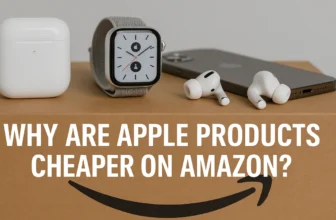SiriusXM radio is a favorite among car owners for its diverse array of music, talk shows, sports, and news channels. However, like all tech-based systems, Sirius radio can occasionally run into issues—such as missing channels, poor signal, or a frozen screen. When this happens, a simple reset can often fix the problem.
In this guide, you’ll learn how to reset Sirius radio in your car, step by step. Whether you’re driving a Ford, Honda, Toyota, or a luxury brand like BMW or Mercedes-Benz, we’ll cover general and model-specific tips to help you restore your radio’s performance.
Why You Might Need to Reset Your Sirius Radio
Before diving into the reset process, let’s look at a few common problems that might indicate the need for a reset:
- Missing channels
- Incorrect subscription status or message like “Subscription Updated – Press Enter”
- No signal or acquiring signal error
- Radio freezes or becomes unresponsive
- Sound cutting in and out intermittently
Resetting the system can resolve most of these issues and restore smooth functionality.
Quick Fix vs. Full Reset: What’s the Difference?
- Quick Fix (Refresh Signal): This doesn’t erase data but updates the radio with the latest subscription info from SiriusXM.
- Hard Reset (Full Reset): This involves either a soft power reset or a system reboot. It clears temporary glitches and can restore factory settings.
Method 1: Refresh Your SiriusXM Signal (Recommended First Step)
Before performing a full reset, try refreshing the SiriusXM signal. This is a common fix for issues like missing channels or activation problems.
Steps to Refresh the SiriusXM Signal
- Turn on your car radio and tune to Channel 0 or 1
This will show your Radio ID (ESN) — a unique identifier needed for the refresh. - Visit the SiriusXM refresh page:
Go to: https://care.siriusxm.com/refresh - Enter your Radio ID or ESN
You’ll find this on Channel 0 or in your car’s audio settings. - Click “Send Refresh Signal”
This will send a new activation signal to your radio. - Keep your radio on for 5–10 minutes
Make sure you’re in an area with a clear satellite signal.
✅ Note: Do not turn off the vehicle during the refresh.
Method 2: Perform a Soft Reset (Simple Reboot)
If the signal refresh didn’t work, try rebooting your vehicle’s infotainment system. This is a safe and easy method that doesn’t require special tools.
How to Do a Soft Reset:
Option A: Using the Power Button
- Press and hold the Power or Volume knob for 10–15 seconds.
- Wait for the screen to go blank, then release the button.
- The system will reboot and SiriusXM should reload.
Option B: Turn the Ignition Off and On
- Turn off the engine and remove the key.
- Wait for about 2–3 minutes.
- Restart the car and check if SiriusXM is working properly.
💡 This reset method works for many cars including Ford Sync, Toyota Entune, and HondaLink systems.
Method 3: Full Factory Reset of the Infotainment System
If the above steps didn’t work, a factory reset might be necessary. This will erase all settings, including radio presets and paired devices, so proceed with caution.
General Steps:
- Go to your car’s Settings menu on the infotainment screen.
- Navigate to System > Reset > Factory Reset or similar.
- Confirm the reset action.
- The system will restart, and SiriusXM should be reconfigured.
🚨 Caution: This will reset all infotainment settings. Make sure to back up important information like Bluetooth-paired phones and navigation favorites.
Reset Instructions for Popular Car Brands
Below are brand-specific reset procedures to help streamline the process:
Ford (SYNC System)
- Press and hold the Power + Seek Forward buttons for 10 seconds to reset the audio system.
- Or go to:
Settings > General > Master Reset
Toyota (Entune System)
- Press and hold the Audio Power button for 10–15 seconds to reboot.
- For a factory reset:
Settings > General > Restore Factory Settings
Honda (HondaLink)
- Press and hold the Audio + Home buttons simultaneously for about 10 seconds.
- Or use touchscreen settings to restore factory defaults.
GM Vehicles (Chevrolet, GMC, Cadillac)
- Press and hold the Home + Fast Forward buttons for 10 seconds for a soft reset.
- Go to system settings for a full factory reset.
BMW / Mercedes-Benz
- These systems usually require a Control Knob reset or iDrive reset, found in the main settings.
- Consult the owner’s manual or visit the dealership if unsure.
When Should You Contact SiriusXM Customer Support?
If you’ve tried all the above methods and your Sirius radio is still not working, it may be time to contact SiriusXM Customer Service.
You should contact them if:
- You receive an error like “Subscription Not Activated” even after refreshing.
- The radio displays a “Call SiriusXM” message.
- Your unit is physically damaged or incompatible.
👉 SiriusXM Customer Support: 1-866-635-2349
(Monday–Saturday: 8 a.m. to 8 p.m. ET)
How to Check If Your SiriusXM Subscription Is Active
Sometimes the problem isn’t with the radio at all—it’s with the subscription. Here’s how to check:
- Log into your account at https://www.siriusxm.com
- Click on Manage My Account
- Check the status of your radio or linked vehicle
- If it’s inactive, you may need to renew your plan
Troubleshooting Tips to Avoid Future Issues
Preventive maintenance can keep your SiriusXM radio running smoothly:
- Always keep your software up to date
- Make sure your antenna is clean and undamaged
- Avoid parking in areas with poor satellite reception (e.g., underground garages)
- Regularly refresh your signal to sync with SiriusXM servers
Can I Reset SiriusXM Using the Mobile App?
SiriusXM’s mobile app doesn’t offer a remote reset function for your car radio. However, it can help you:
- Manage your subscription
- Find your Radio ID
- Contact customer service
To download the app:
- iOS: App Store
- Android: Google Play Store
Frequently Asked Questions (FAQs)
Q: What happens if I reset my Sirius radio?
A: A reset clears temporary glitches or sync errors, potentially restoring missing channels or correcting subscription issues.
Q: Will a factory reset delete my SiriusXM subscription?
A: No, the subscription is tied to the Radio ID, not the device settings.
Q: How long does it take for SiriusXM to refresh after reset?
A: Typically within 5–10 minutes, as long as your vehicle has a clear signal.
Q: My SiriusXM only works while driving. Why?
A: Poor satellite reception while parked may be the cause. Try moving the vehicle to an open area.
Conclusion
Resetting your SiriusXM radio might sound technical, but it’s often a straightforward process. Whether it’s a simple signal refresh or a full system reboot, taking the right steps can restore functionality and get you back to enjoying uninterrupted entertainment on the road.
Start with a signal refresh, try a soft reset, and only use a factory reset as a last resort. If problems persist, don’t hesitate to contact SiriusXM support or consult your dealership.